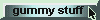| Distributions |
Once upon a time I managed to get a spreadsheet up and running that plotted the distribution of returns.
(The spreadsheet is described here.)
That spreadsheet had a macro which counted the number of returns in each of a collection of return intervals (or bins)
>Huh?
You stuck in a thousand returns running from, say, -20% to +50%, and the spreadsheet would divide the interval
-20% to 50% into a hundred or so bins and determine how many of the thousand returns were in each interval (or bin) and ...
>And plotted them?
Exactly. You click a button and while you sip your coffee, a macro did the counting.
However, because of my limited experience with Excel ...
>And creeping senility?
... I didn't realize that
there was an Excel command FREQUENCY(returns, bins) which did all this 
>Didn't realize? Shame on you!
|
Pay attention.
I changed the spreadsheet described in the link above and also the download spreadsheet described here to include a plot of the return distribution using that neat FREQUENCY command. The latest download spreadsheet ... >Until you change it.
| 
|
|
>So, how do you use this frequency thing?
R<= -5%, -5% < R <= -4%, -4% < R <= -3%, ... and finally R> 4% (You may want to put appropriate labels on a plot as I've done in column D.) >That FREQ-function in C3:C13 has one more cell than the bins in B3:B12 !
|  Figure 1 |

Sorry 'bout that. Yes, you can have as many bins as you like ... so Figure 1 is misleading.
For example, you might have 1000 stock returns in column A (from A3 to A1002) and 10 bins in column B (from B3 to B12)
so you put, into column C (into C3 to C13, one more than the number of bins) =FREQUENCY(A3:A1002,B3:B12)
... with the magic Ctrl+Shift+Enter technique so it'll appear as {=FREQUENCY(A3:A1002,B3:B12)} in each cell of column C.